在CentOS安裝XAMPP

之前曾分享安裝XAMPP在Windows系統上,今天來分享裝在Linux系統!
Linux又分好幾套,大眾的有:CentOS和Ubuntu這兩套,哪個比較適合當web server呢?可以看看這篇文章的比較。
一個Server穩定是首要的,所以我選擇CentOS!
下載最新版的CentOS7:https://www.centos.org/download/
安裝可參考:
http://linux.vbird.org/linux_basic/0157installcentos7.php
https://blog.gtwang.org/linux/centos-7-installation-tutorial/
安裝XRDP讓Windows用遠端桌面連線登入
Step 1. Install EPEL and nux Desktop repository rpms by automatic. (recommended)
1 | # rpm -Uvh http://li.nux.ro/download/nux/dextop/el7/x86_64/nux-dextop-release-0-1.el7.nux.noarch.rpm |
Step 2. The following command to install xrdp, and you will get the following output, make sure you are getting package from the newly created repository.
1 | # yum -y install xrdp tigervnc-server |
Step 3. Once it is installed, lets start the xrdp service.
1 | # systemctl start xrdp.service |
Step 4. The xrdp will listen on 3389, lets confirm this by issuing following command.
1 | # netstat -antup | grep xrdp |
Step 5. By default, services wont auto start after system reboot, issue the following command to enable the service at system start up.
1 | # systemctl enable xrdp.service |
Step 6. Next is to create iptables rule to allow rdp connection from the external machines, following command will add the exception for xrdp port (3389).
1 | # firewall-cmd --permanent --zone=public --add-port=3389/tcp |
1 | # firewall-cmd --reload |
Step 7. Now take rdp from any windows machine using Remote Desktop Connection, enter ip address of Linux server in computer field and click on connect.
接下來用putty遠端連線操作
開始安裝XAMPP
選擇你要安裝的XAMPP版本:https://sourceforge.net/projects/xampp/files/XAMPP%20Linux/
1 | wget https://sourceforge.net/projects/xampp/files/XAMPP%20Linux/5.6.30/xampp-linux-x64-5.6.30-0-installer.run |
1 | chmod 755 xampp-linux-x64-5.6.30-0-installer.run |
1 | sudo ./xampp-linux-x64-5.6.30-0-installer.run |

XAMPP安裝完成後,可以在/opt/lampp下看到安裝的檔案
啟動XAMPP
1 | sudo /opt/lampp/lampp start |
停止XAMPP
1 | sudo /opt/lampp/lampp stop |
查看狀態
1 | sudo /opt/lampp/lampp status |
設定XAMPP開機自動啟動
vi /etc/rc.d/rc.local
touch /var/lock/subsys/local
/opt/lampp/lampp start
設定密碼
1 | /opt/lampp/lampp security |
XAMPP 頁面密碼
phpMyAdmin 帳號pma 的密碼
MySQL 帳號root 的密碼
FTP 帳號daemon 的密碼
設定防火牆
1 | firewall-cmd --permanent --zone=public --add-port=80/tcp |
1 | firewall-cmd --permanent --zone=public --add-port=21/tcp |
1 | firewall-cmd --permanent --add-service=ftp |
1 | firewall-cmd --reload |
設定Ftp,上傳檔案
可編輯/opt/lampp/etc/proftpd.conf
設定目錄或帳號
上傳wordpress檔案,我這邊路徑是/opt/lampp/htdocs/web/wordpress
設定網站目錄
編輯/opt/lampp/etc/httpd.conf
找到
#Include etc/extra/httpd-vhosts.conf
改成
Include etc/extra/httpd-vhosts.conf
編輯/opt/lampp/etc/extra/httpd-vhosts.conf
添加
<VirtualHost *:80>
ServerAdmin [email protected]
DocumentRoot "/opt/lampp/htdocs"
ServerName 127.0.0.1
</VirtualHost>
<VirtualHost *:80>
ServerAdmin [email protected]
DocumentRoot "/opt/lampp/htdocs/web/wordpress"
ServerName wordpress.yourname.com
ErrorLog "logs/wordpress.yourname.com-error_log"
CustomLog "logs/wordpress.yourname.com-access_log" common
</VirtualHost>

建立資料庫
開啟瀏覽器,htp://127.0.0.1/phpmyadmin,建立資料庫
建立WordPress
開啟瀏覽器,htp://wordpress.yourname.com

建立網站過程我遇到這個錯誤 this version of PCRE is compiled without UTF support at offset 0
查詢指令 /opt/lampp/bin/pcretest -C
PCRE version 8.37 2015-04-28
Compiled with
8-bit support
No UTF-8 support
No Unicode properties support
No just-in-time compiler support
Newline sequence is LF
\R matches all Unicode newlines
Internal link size = 2
POSIX malloc threshold = 10
Parentheses nest limit = 250
Default match limit = 10000000
Default recursion depth limit = 10000000
Match recursion uses stack
顯示不支援UTF-8...
解決方式:
下載PCRE:https://sourceforge.net/projects/pcre/files/pcre/
解壓縮後,在pcre資料夾執行
sudo ./configure --prefix=/opt/lampp --enable-utf8 --enable-unicode-properties
sudo make
sudo make install
若在安裝過程中有出現錯誤,可能少了gcc和c++元件
yum install -y gcc gcc-c++
重啟XAMPP,安裝成功
PCRE version 8.40 2017-01-11
Compiled with
8-bit support
UTF-8 support
Unicode properties support
No just-in-time compiler support
Newline sequence is LF
\R matches all Unicode newlines
Internal link size = 2
POSIX malloc threshold = 10
Parentheses nest limit = 250
Default match limit = 10000000
Default recursion depth limit = 10000000
Match recursion uses stack
參考:
https://www.openfoundry.org/tw/enterprise-application/9349-centos7
wordpress建站該選擇Linux主機還是Windows主機?
https://www.xgllseo.com/?p=2254

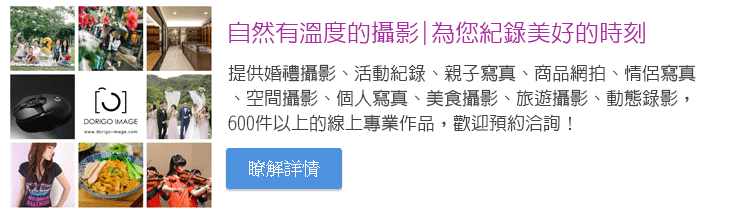


發表評論
想要留言嗎?歡迎歡迎!